根據MS官網這篇文章「從電腦上的 Outlook 同步連絡人和行事曆到我的電話」
摘要重點:就是官方只支援用Exchange Server (ActiveSync) 來同步,Windows 8 and WP8用同一個e-mail帳號,這樣就會自動同步。等於是只能透過雲端服務同步的意思。若e-mail server沒有支援Exchange,那就只好用MS Live雲端帳號,也就是隨Win8主推的outlook.com信箱。
Dec 20, 2013
Sep 18, 2013
Is 64-bit smartphone useful?
| http://www.apple.com/iphone-5s/design/ |
As most people think, iPhone 5s has non-thing surprised, expected for Touch ID (Fingerprint identity sensor built into the Home button) and A7 chip with 64-bit architecture (http://www.apple.com/iphone-5s/specs/).
Why I need 64-bit chip be equipped in my smartphone? To help consume the battery? Finally, I agree that 64-bit chip with 64-bit OS are both necessities for smartphones. As the camera spec. becomes higher, 20 Mega pixel will become basic spec. soon. When I used smartphone as the car recorder, the result is:
32-bit smartphone OS can not record video more than 4GB!
With 12 Mega pixel camera, the recorded length is about 32 minutes, though my smartphone is equipped with 64GB micro SD. Obviously, 64-bit chip OS and hardware will become the main stream in the smartphone market next year. The main reason is "high-resolution camera specification".
Labels:
64-bit chip
,
64-bit OS
,
camera
,
smartphone
Sep 2, 2013
DELL Ultrasharp U2713HM supports HDMI but without build-in speakers!
I am stupid to buy such an expensive screen for my SONY VAIO Pro. When I connect VAIO to U2713 through, I was "stunned".
If the user connect his or her NB to DELL screen (not TV) with HDMI, do you think which sound driver will be changed to? The HDMI sound of course!Fortunately, I know how to change the default sound drivers to "Realtek High Definition Audio", even connect to HDMI. But I wouldn't buy DELL products again.
Labels:
DELL
,
HDMI
,
no build-in speaker
,
U2713HM
Sep 1, 2013
SONY VAIO Pro 13 HDMI to VGA Screen is randomly twinkling
Recently, I bought a SONY VAIO Pro 13 Win8 NB.
It's nice in Win8 experience, elegant in the shape with very low weight.
However, I've tried it's HDMI output to screen with 1920x1080 resolution, the result is:
It's nice in Win8 experience, elegant in the shape with very low weight.
However, I've tried it's HDMI output to screen with 1920x1080 resolution, the result is:
- HDMI out to screen HDMI port with HDMI line: it's work normally.
- HDMI out to screen VGA port with build-in HDMI-VGA adapter: the screen is randomly twinkling.
The result repeats while changing different screens or adapter lines. Also, I attempt to find updates and newest drivers from Windows and SONY, all updates were installed and patched, the problem still exists. Finally, I bought a new HDMI-VGA adapter (about 28 USD, support 1920x1080 resolution), the twinkling problem never happens. Obviously, SONY reduces it's cost in the HDMI-VGA adapter, even it may be worth about 10 USD cost only. But, I feel very uncomfortable on the brand (also complain it's Made in China quality) since all my smartphones and pads are SONY products.
 |
| Adapter on the top is about 28 USD, the bad-quality adapter on the bottom is included in SONY VAIO. |
Aug 24, 2013
讓「顯示桌面」出現在你的工作列與快速「關機」、「休眠」、「重開」
不同電腦鍵盤常用各自定義的快速鍵,該如何發展一套自己的使用方式呢?現在觸控螢幕(NB)越來越普遍,若能將桌面放上「關機」、「休眠」、「重開」等icons,那使用起來就方便多了。我理想的使用方式是:
- 快速顯示桌面(WinKey + D):但遇到沒有Windows Key的鍵盤就沒輒。可以設定ICON於工作列。
- 新增文字檔,命名為「顯示桌面.scf」
- 開啟此文字檔,填寫如下內容後存檔,並選擇ICON。
[Shell]
Command=2
IconFile=explorer.exe,3
[Taskbar]
Command=ToggleDesktop- 建立捷徑「顯示桌面」,選好ICON。但這時發現,double click無法執行。同時,也要想辦法將ICON放在工作列,以便隨時顯示桌面。
- 在工作列顯示連結,將 「顯示桌面」捷徑拖拉到連結。這時,click this ICON就會有顯示桌面到效果。
 |
| 在工作列顯示連結,並加入「顯示桌面」捷徑 |
遇到NB沒有休眠快速鍵可以「顯示桌面」ICONs,就可隨時關機、休眠、重新開機。
休眠 (Hibernation) 和睡眠 (Sleep or Stand by) 不同!休眠是完全將作業系統目前狀態寫入硬碟,然後完全關閉電源。睡眠是暫時關閉電源,只保留電力給記憶體,放以兩個星期還是會沒電。因此,休眠後開機回覆狀態較慢,睡眠後可以立刻回復系統狀態。但是現在Win8已經將OS改得很快了,第一次開機保守估計約15秒,iPad大概1分鐘,也比Android快很多。休眠約3秒回復,睡眠是立刻回復。因此,我會設定「蓋NB螢幕啟動睡眠」,休眠用ICON執行後,在蓋螢幕。要如何關機、休眠、重新開機?Windows重以前Windows NT年代開始,就一直有很多好用指令蒐錄在NT Resource Kit,用shutdown.exe就可以達到此目的。許多好用指令 (.exe) 也都一直保留於之後的Windows OS。
 |
| 方便的工作環境:顯示桌面、休眠、關機、重開 |
 |
| 休眠指令 (在快速鍵處直接按鍵,也可以設定快速鍵,但Win8觸控螢幕就無此必要性) |
 |
| 關機指令 |
以下是「shutdown.exe /?」所輸出的指令help。另一種方式是用「rundll32.exe PowrProf.dll」,但是有參考不建議這樣用:
What is the command to use to put your computer to sleep (not hibernate)?
使用方式: shutdown [/i | /l | /s | /r | /g | /a | /p | /h | /e | /o] [/hybrid] [/f]
[/m \\computer][/t xxx][/d [p|u:]xx:yy [/c "comment"]]
No args 顯示說明。與輸入 /? 意義相同。
/? 顯示說明。與不輸入任何選項意義相同。
/i 顯示圖形化使用者介面 (GUI)。
這必須是第一個選項。
/l 登出。不能和 /m 或 /d 選項一起使用。
/s 將電腦關機。
/r 將電腦完全關機並重新啟動。
/g 將電腦完全關機並重新啟動。當系統
重新開機後,請重新啟動任何已登錄的應用程式。
/a 中止系統關機。
只有在逾時期間可以使用這個選項。
/p 沒有逾時或警告就關閉本機電腦
能和 /d 與 /f 選項一起使用。
/h 讓本機電腦休眠。
能和 /f 選項一起使用。
/hybrid 執行電腦關機作業,並準備電腦以用於快速啟動。
必須搭配 /s 選項使用。
/e 記錄電腦意外關機的理由。
/o 移至 [進階開機選項] 功能表並重新啟動電腦。
必須搭配 /r 選項使用。
/m \\computer 指定目標電腦。還能關遠端電腦(只要你有權限的話)!
/t xxx 將關機前的逾時期間設定為 xxx 秒。設定幾秒後關機,以免誤觸!
有效的範圍是 0-315360000 (10 年),預設值為 30。
若逾時期間大於 0,則會隱含 /f
參數。
/c "comment" 為重新啟動或關機理由加上註解。
最多僅允許 512 個字元。
/f 強制關閉執行中的應用程式,而不事先警告使用者。暴力關機!
為 /t 參數指定大於 0 的值時,會隱含 /f 參數。
/d [p|u:]xx:yy 提供重新啟動或關機的理由。
p 代表重新啟動或關機是已計劃的。
u 代表理由是由使用者所定義。
若未指定 p 或 u,則重新啟動或關機
是非計劃性。
xx 是主要的理由編號 (小於 256 的正整數)。
yy 是次要的理由編號 (小於 65536 的正整數)。
Aug 8, 2013
Outlook 2013在Win8中完全轉移信箱設定(當然不包含密碼!)
在上一篇「Outlook 2013信箱設定與轉移」中談到如何將幾十個mail accounts都設定以Outlook來收。這個需求在看到這篇文章後,更應該思考:不再將許多個人資料都放在雲端,尤其是以GMail收所有帳號的信件。因為,你真的那麼信任Google嗎?
夭壽喔…隨便一人不需任何技巧就能輕易獲取Google Chrome上所存的密碼(Firefox可由主控密碼解決這樣的問題)
連Chrome記憶的密碼都可以隨時明碼呈現,那你還相信軟體系統出錯後,有什麼資訊不曝光!
若將所有信件收到Outlook 2013,換新電腦後你一定會懷念雲端服務,都不用做任何設定,就是原來的系統。但其實用Outlook也可以,只是人懶不肯找答案。以下過程讓你輕鬆轉移Outlook.pst到新的一部電腦 (OldPC to NewPC),而且設定完全不變。以Win8為例:
- NewPC建立相同帳號:讓新舊PC Win8的C:\users\xxx以下路徑完全相同。
- 以你的帳號xxx登入OldPC,將C:\users\xxx全部複製到NewPC相同路徑。(用檔案總管或cmd.exe下指令:xcopy c:\users\xxx\*.* z:\users\xxx /s /e /y /d)
- 在OldPC匯出個人的Outlook設定資訊:WinKey + R,輸入regedit,匯出「[HKEY_CURRENT_USER\Software\Microsoft\Office\15.0\Outlook\Profiles]」成為xxx.reg檔。裡面一堆機碼就包含幾十個帳號設定資訊。
- 在NewPC (一樣是Win8裝好Office 2013,用相同帳號登入) 執行xxx.reg,就可可以在NewPC建立一模一樣的帳號資訊。
- 最後,再「第一次開啟」裝好的Outlook 2013,程式會自動找預設路徑的outlook.pst檔。由於是複製的備份檔,開啟後系統也會對應檢查registry的資料,都對了就可以成功轉移。
當然,最重要的若你建立20個email accounts,第一次Outlook還是會一個個要你輸入密碼,這也是比較讓人放心之處。這樣就大功告成了。
還是要強調一次,不要只是抱怨不好用,是你不會用!要勤於找解決方法。不然就直接換到Mac or Ubuntu/Linux,看看是不是就不抱怨。新手光入門就 ...
後記:
C:\Users\xxx\AppData\Local\Microsoft\Outlook\* ==> 備份其他mail檔不只是Outlook,其他Office:OneNote、PowerPoint、Word、Excel等,都可在此目錄備份,並以匯出/匯入 REG 檔加入設定。
Labels:
Office 2013
,
Outlook
,
outlook.pst
,
regedit
,
registry
,
Windows 8
Aug 5, 2013
在Win8 (64-bit) 上安裝自然輸入9的問題
最近新到手Windows 8筆電,想開始安裝軟體,第一步驟先安裝中文輸入法。已經這麼多年了,MS的繁體中文輸入還是一直不長進,只好安裝慣用的自然輸入法。
一開始就遇到鳥問題了:
因此,「自然輸入9」一直無法安裝。起初還以為是「Win8快速開機」的問題,重開機或關機MS可能都偷吃步,沒有做完全套,導致reboot不乾淨。倒是建議大家關閉「Win8快速開機」,不然出什麼問題都不好debug。若要向iPad那樣的反應快速,將「按電源鈕」設定為「待命 (standby)」就可以立即開機反映了。
後來找Session_Manager相關資訊才發現以下解法:
刪除 PendingFileRenameOperations 登錄機碼 (我遇到的是這個機碼造成的)
HKEY_LOCAL_MACHINE \SYSTEM\CurrentControlSet\Control\Session Manager\
在右瀏覽窗格中的 PendingFileRenameOperations 機碼上按一下滑鼠右鍵,選刪除此機碼。
(From: http://www.mobile01.com/topicdetail.php?f=512&t=2029040)
這時,千萬不需重開機再安裝!只要reboot,剛才刪去的機碼又出現了。之後,按照上述再安裝就好了。真不知是MS還是iQ爛?
一開始就遇到鳥問題了:
 |
| 根據過去經驗,自然輸入法要有Administrators權限才可以安裝。到Win7 & Win8就要再執行檔點選右鍵,以Adm權限執行(Run As Administrator) 。 |
 |
| 接下來卻出現此訊息,而且reboot N次後還是一樣。 |
因此,「自然輸入9」一直無法安裝。起初還以為是「Win8快速開機」的問題,重開機或關機MS可能都偷吃步,沒有做完全套,導致reboot不乾淨。倒是建議大家關閉「Win8快速開機」,不然出什麼問題都不好debug。若要向iPad那樣的反應快速,將「按電源鈕」設定為「待命 (standby)」就可以立即開機反映了。
後來找Session_Manager相關資訊才發現以下解法:
刪除 PendingFileRenameOperations 登錄機碼 (我遇到的是這個機碼造成的)
HKEY_LOCAL_MACHINE \SYSTEM\CurrentControlSet\Control\Session Manager\
在右瀏覽窗格中的 PendingFileRenameOperations 機碼上按一下滑鼠右鍵,選刪除此機碼。
(From: http://www.mobile01.com/topicdetail.php?f=512&t=2029040)
這時,千萬不需重開機再安裝!只要reboot,剛才刪去的機碼又出現了。之後,按照上述再安裝就好了。真不知是MS還是iQ爛?
Jul 5, 2013
Offline Maps - RMaps and Mobile Altas Creator for abroad traveling
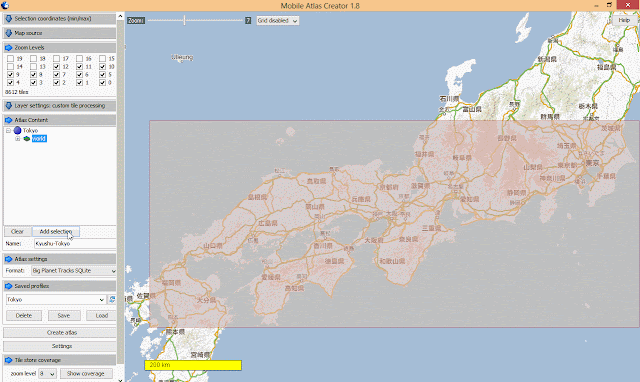
I don't why Google's offline map is so unfriendly. The maps of Japan can not be cached.
Fortunately, the old solution "RMaps and Mobile Altas Creator" is used again. Users can download the solution pack from: Mobile_Atlas_Creator_1.8_Settings_for_zh-TW.zip (including Official program, SQLite libraries and settings for "Big Planet SQLite" format).
Followings are heuristic steps for creating offline maps as one sqlite file that can be copy to Android's RMap App.
 |
| 1. Create 0-6 levels world map. Thinking you will start for the earth and zoom into your cities, the step avoids missing your starting point due to without map data. |
 |
| 2. "Zoom in" to see the whole path that you'll transport from (e.g. Fukuoka) to (e.g. Tokyo) |
 |
| 3. Select the maximal transportation area so that you can see a coarse grain map while taking JR train for example. |
 |
| 4. Add more level (e.g. 0-12), it depends on the number of tiles.In this example, 8612 tiles are acceptable, no more than such number. |
 |
| 5. Type the submap's name and add selection. |
 |
| 6. Check the level of tiles is correct as your desired. |
 |
| 7. The same process is applied to select and add the map of your target city (e.g. Tokyo). Select the maximal city area that you'll visit and set 0-18 levels so that you can clearly see streets and building shapes on the RMap offiine map. |
 |
| 8. Save Profiles so that you can load this setting again for next city without adding "world" and "transportation" maps again. |
 |
| 9. Click "Create altas" then wait a long time for crawling map tiles. |
 |
| 10. Finally, you'll see .sqlitedb file in your FS folder "altases" in your MOBAC directory. |
Copying the completed .sqlitedb file to Android's storage (e.g. sdcard1/rmaps/altases), and use your RMaps app by selecting the .sqlitedb map file.
NOTE: Take practice on using RMaps, including:
- Switch maps from cityA (Fukuoka) to cityB (Tokyo).
- Input your Google Map locations by downloading as .kml files that can be imported into RMaps as categories.
- Check you places are covered by RMaps' offline map. If not, don't worry. You don't need a lone time for creating maps again. Just use the "Offline" function of RMaps to cache a small area, it works.
Labels:
Altas Creator
,
Android
,
Google Map
,
MOAC
,
offline maps
,
RMaps
,
出國必備
,
離線地圖
Jun 24, 2013
10,000 Page Views of iLearnBlogger
From 2012/12/18 to now, the total page views of 41 published articles reached the first milestone: 10,000.
 |
| Double page views of June in par with last month (May) |
 |
| The peak day has 281 page views |
 |
| What kinds of blogs are more attractable, I must study the clue. |
 |
| How to attract foreign readers outside USA? |
Jun 16, 2013
Build a School in the Cloud + Google Project Loon = the Future Education for Rural Areas
Onstage at TED2013, Sugata Mitra makes his bold TED Prize wish: Help me design the School in the Cloud, a learning lab in India, where children can explore and learn from each other -- using resources and mentoring from the cloud.這時我就就思考到網路與雲端教育連結的問題,Mitra驗證了給窮人機會,他們會自己學習成長。但是如何拉網路或光纖到窮鄉僻壤,光是深山上要申請光世代,hinet都是回覆等等等。直到昨天看了 +Google[X] 的 +Project Loon 終於聯想到兩個創意整合的「未來教育無限可能」,尤其是對於弱勢族群的教育改善。
Google Project Loon:用高空氣球建立全世界的Internet連線
對於Education on the Cloud的深遠影響,還有 Khan Academy 這是後來由Bill Gates贊助的雲端線上教育服務,已經融入美國多所學校的教育。
Microsoft (Bill Gates) and Google (Sergey Brin) 在致富後,都同樣以其個人資源致力於解決世界難題,值得尊敬。
Labels:
Education in the Cloud
,
Future Education
,
Google
,
Khan Academy
,
microsoft
,
Rural Education
Google Project Loon:用高空氣球建立全世界的Internet連線

從傳統思維以光纖固網連線,或無線網路連線建立Internet connections,會遭遇許多挑戰:叢林、群島、高山 (土石流一沖刷,光纖可能就跟公路一樣,柔腸寸斷) 或地形崎嶇的區域、網路建置的高成本。因此,許多在非洲、沙漠、貧窮落後國家的人,很難使用到 Internet。在南半球大部分國家的Internet連接費用超過一個月的收入 (In most of the countries in the southern hemisphere, the cost of an Internet connection is more than a month’s income.),很難以想像吧!更難以想像的是,全世界有50-60億人口無法access the Internet。
要如何解決這種困境, 由天真爛漫的Sergey Brin所發起的 Solve for X 計畫,就是要創意整合以解決世界上的難題「Solve for X:Google 聚集全世界最聰明的腦袋解決世界上的難題」。Google正式推出一個大膽有創意的實驗計劃:Project Loon。利用直徑達15公尺的高空氣球把網路基地台帶到比高於20 km的大氣層中 (平流層(Stratosphere:7至11km ~ 50km)),這個高度比飛機和雷電風雨產生區域還要高。利用平流層上熱下冷的水平循環特性,可以操控氣球上升/下降,把氣球帶到地球各地,讓氣球平均分散涵蓋地球,從高空中發射網路訊號給陸地的接收和發射器天線 (僅設定於Project Loon所需的訊號頻率,以提高頻寬),建構出「天空之城 天空之網 (network in the sky)」,速度可能比3G網路更快。當然,氣球基地台可以藉由太陽能發電,並且可以受控制,分布於赤道以南的非洲和南美洲區域,以集中涵蓋網路貧乏的區域。
相關研究問題:How to manage a fleet of balloons sailing around the world so that each balloon is in the area you want it right when you need it. 倒是值得資訊學者研究最佳解,最快、最有效省電移動氣球到需要的位置,比如在有大災難發生時。Google已經在Canterbury area of New Zealand徵求50名測試者,連線氣球以蒐集實驗資料。可以追蹤 +Project Loon 瞭解最新發展,這個計畫還有需要全世界人幫忙之處。
影片的結論很感人:Balloon-Powered Internet for Everyone
Project Loon可以加快偏鄉教育的普及進度。
Build a School in the Cloud + Google Project Loon = the Future Education for Rural Areas
Build a School in the Cloud + Google Project Loon = the Future Education for Rural Areas
乘著暴風從紐西蘭飛到智利了。

Labels:
Balloon
,
Balloon-Powered Internet
,
Project Loon
,
Solve for X
,
解決世界難題
Jun 13, 2013
iOS 7 borrows ideas from Nokia N9 (Meego OS)
Look icons of iOS 7 (http://dribbble.com/shots/1110960-iOS-7-Icons), the design style is clear-cut and flat.
Remember the UI design of Nokia N9 (Meego OS)? It's very similar.
The idea of swiping from the edge to the center screen is also the same with gestures used in Nokia N9. However, I think only a few developers know what I say.
Also, did you find similarities between Windows Phone 8 and iOS 7?
iOS7 also use Bing Search as the default to reduce the usage of Google services. So will Apple, Microsoft and Nokia become an "implicit" alliance to cope with Google?
Remember the UI design of Nokia N9 (Meego OS)? It's very similar.
The idea of swiping from the edge to the center screen is also the same with gestures used in Nokia N9. However, I think only a few developers know what I say.
Also, did you find similarities between Windows Phone 8 and iOS 7?
iOS7 also use Bing Search as the default to reduce the usage of Google services. So will Apple, Microsoft and Nokia become an "implicit" alliance to cope with Google?
Jun 12, 2013
微軟素養:用Office OneNote不需要Evernote
Microsoft Office 2013內建的OneNote (筆記本) 真的非常好用。但是參考以下MS網站的介紹,你大概不知好用在哪?
可隨身攜帶的筆記 http://office.microsoft.com/zh-tw/onenote/
在您的裝置上。 無論您到哪裡,筆記就跟您到哪裡。 只要您在 Windows Phone、iOS 和 Android 手機上使用 OneNote Mobile 應用程式,就能隨時使用筆記。 如果您使用瀏覽器,只要開啟 OneNote Web App 就行了。
全新的 OneNote。 OneNote 已針對 Windows 8 重新設計,您可以繪圖、輸入、點選或撥動。如果您擁有 Windows 8 Release Preview (Windows 8 搶鮮版),就能透過 Windows 市集搶先試用 OneNote MX。 請造訪 Windows 8 Release Preview 網站獲得更多資訊。
同步。 OneNote 與 SkyDrive 和 SharePoint 同步*,因此所有裝置上的筆記可透過自動儲存永遠保持最新狀態,並且可在 OneNote 應用程式中搜尋。 只要登入就可以看見筆記,不再需要使用隨身碟或是透過電子郵件將檔案寄給自己。
我來幫MS好好介紹吧!大部分使用者一定會常看到好的網頁,但是沒時間仔細閱讀理解,或是想要在網頁中加一些註記,好幫助日後想到時,可以快速閱讀重點。反正就是像上課做筆記那樣的功能,可以數位化,在任何裝置隨時閱讀,或是傳統筆記所沒有的功能:分享 (借筆記)、搜尋 (找筆記內容或註解)、永遠不會壞掉。那用OneNote就對了!
以下例子是我看到「http://donttrack.us/」在解釋Google如何分析你!內容蠻有趣的,或許未來可以做為教材,但現在無法逐一驗證,那就先放到筆記吧!
 |
| 在IE網頁範圍內點右鍵,Send to OneNote,就可以將網頁複製到筆記本。若在圖片上點右鍵,那只有送圖過去。 |
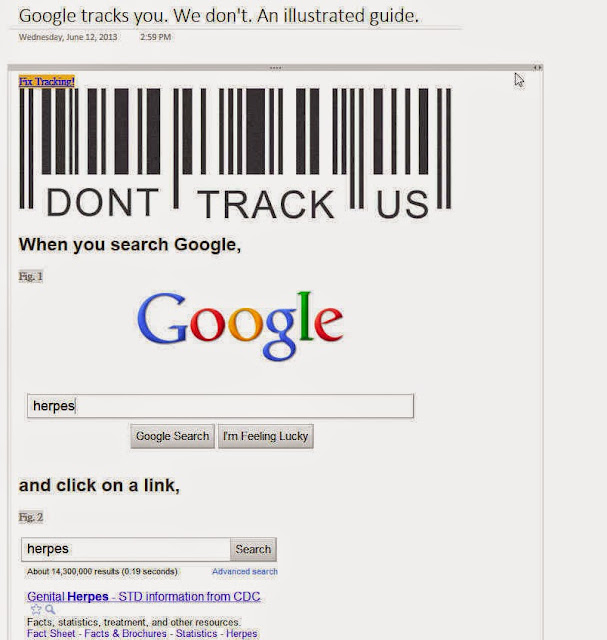 |
| 複製到OneNote:Notebook / Section /Page,就像是筆記本內的一張紙 |
註:為何不用WORD?WORD無法以筆記本方式管理,或許MS可以思考整合方式。Copy網頁內容到WORD,常會當掉,應該是WORD Rendering Engine搞太複雜了!
該怎麼辦,老師說遇到問題自己找方法解決了,這樣的經驗和知識才回跟你一輩子。先看看Wikipedia有沒有支援「友善列印」,找到了就試看看。
結果還是一樣醜。
因為我經驗老到,熟悉Web技術,知道如何只複製內容區塊,所以我的操作是:
- 將網頁送到OneNote,之後按Ctrl+A (可能要按兩三次,一層一層選到全部)
- 按Del刪除全部
- Copy內容區塊 (用滑鼠選取,但網頁很長會覺得操作很鈍,等一下說明解法),Paste到筆記本那一頁,就看到如下結果。
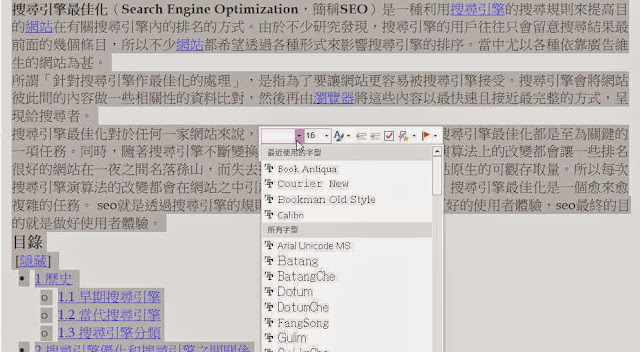 |
| Copy-Paste之後,字形和大小就修改成為我想要看到了樣子 |
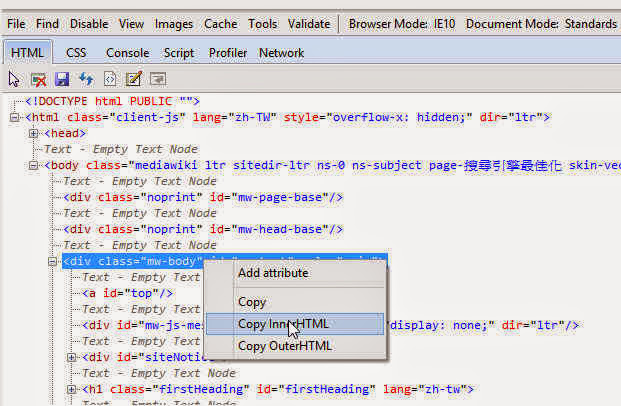 |
| The InnerHTML source codes presents the content that I just copied. |
但是用滑鼠選取內容區塊,在網頁很長時,會覺得操作很鈍。以下就是聰明的作法。
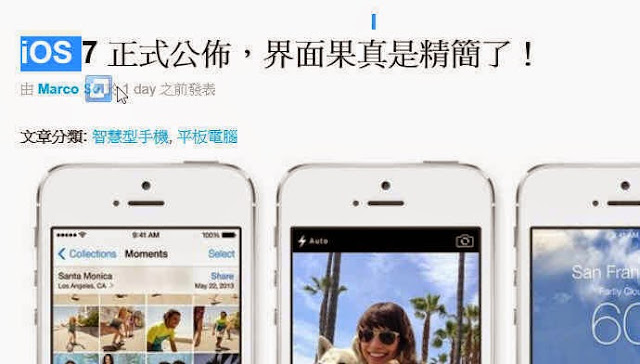 |
| 1. 區塊左上角先選取一點點內容 |
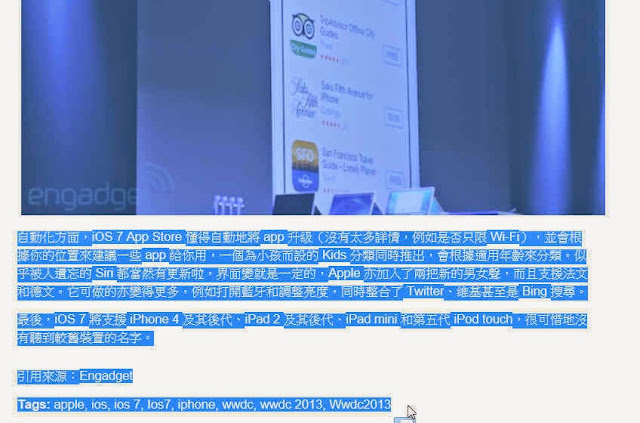 |
| 2. 以滑鼠操作scroll bar,滑到內容右下角,滑鼠游標移到內容最後,按住Shift同時點滑鼠就選取成功了 |
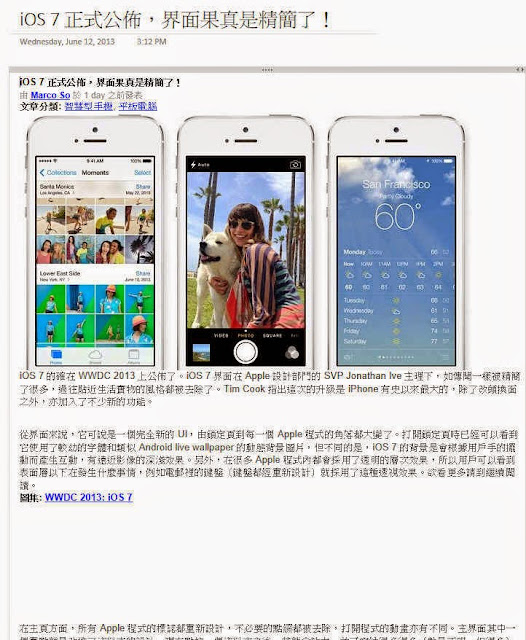 |
| 3. Copy-Paste到OneNote,就看到上圖結果 |
送到OneNote後,想看就可以拿出來做筆記。其實,我本來是想看看剛發表的WWDC 2013 (WWDC 2013 重點總整理) 有什麼好談的,看完後大失所望,只好邊玩邊寫筆記。
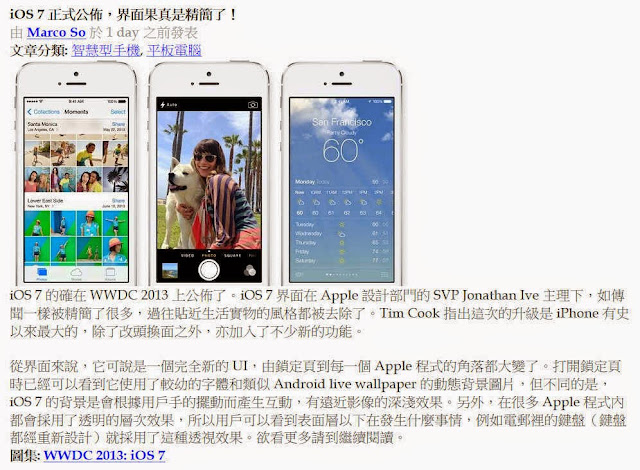 |
| 先把筆記改成我想看的字形和大小 |
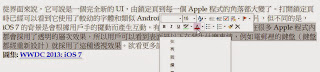 |
| 選取重點,設定顏色、或粗體 |
 |
| 將重點內容標示紅色,以後複習時,一看就之哪裡重要 ( |
以上是從使用傳統筆記的角度分析OneNote可以如何使用,以達到數位筆記可以輕易達到:看到就記錄 (Send to OneNote)、分享、保存、搜尋等用途。開始使用OneNote吧!(在Office程式集內找到OneNote)。注意:登入MS帳號,才能讓筆記自動放在SkyDrive,以便分享,並在多裝置閱讀筆記。
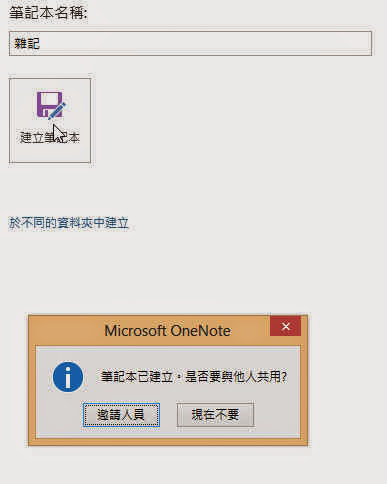 |
| 1. 建立新的筆記本,可以邀請人員 (僅需輸入e-mails) 共享筆記 |
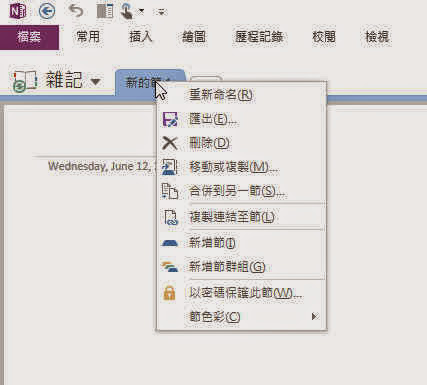 |
| 2. A Section (節) within an Notebook |
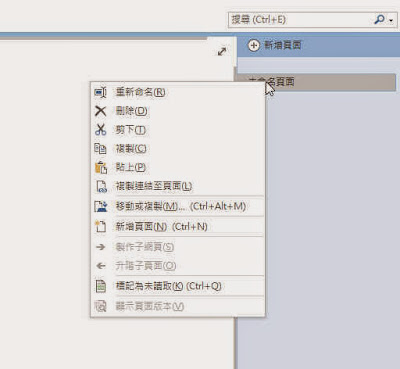 |
| 3. Add one new Page into the Section |
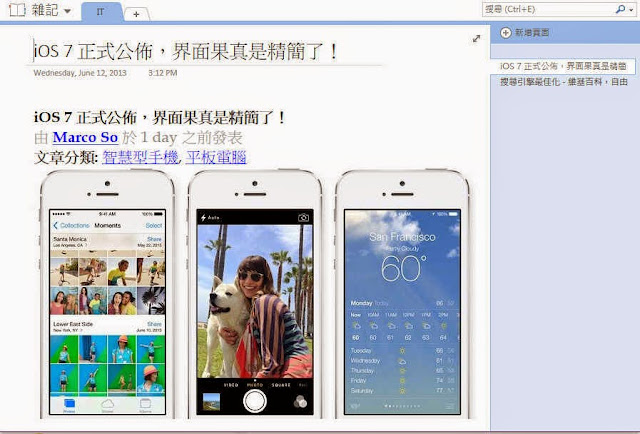 |
| 可以跨筆記本搬移任一Section或Page,傳統筆記就慘了! |
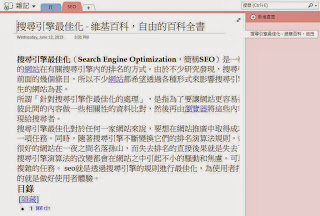 |
| 將剛才SEO Page搬到筆記本新的SEO Section |
Enjoy your first OneNote notebook!
Subscribe to:
Comments
(
Atom
)







