How to setup VPN network in Ubuntu, it's really easy. After setup, following commands can be used to activate/deactivate VPN connection:
nmcli con up id Test #up VPN connection of id=Test (i.e. name=Test)
nmcli con down id Test
Reference of
nmcli - command-line tool for controlling NetworkManager
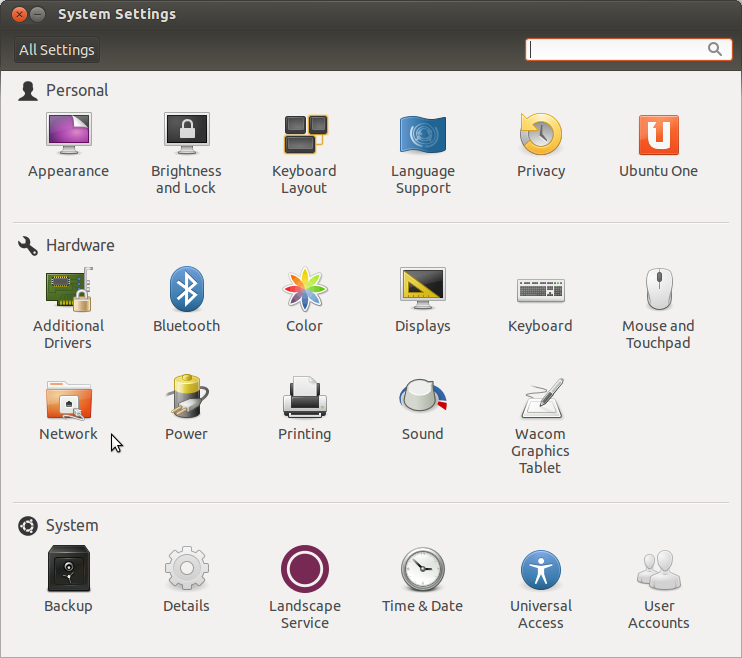 |
| System Settings > Network |
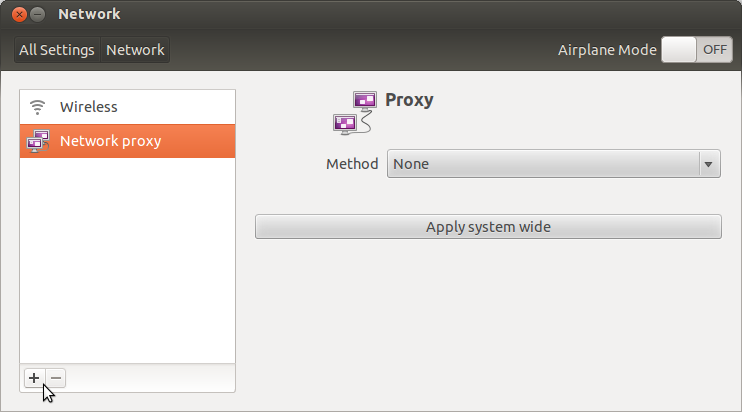 |
| Press "+" to add new network connection |
 |
| Select "VPN" |
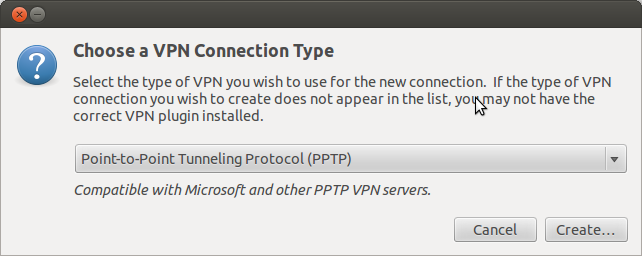 |
| Default setting is PPTP, use this. |
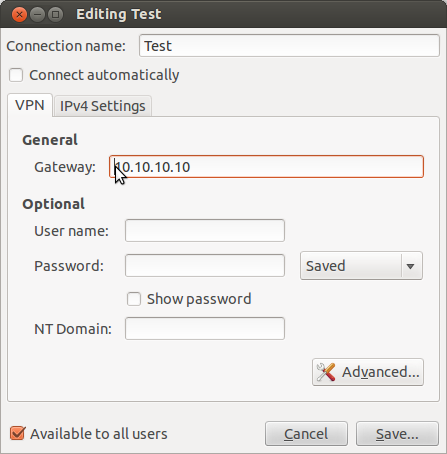 |
| Input: VPN name, IP address (the VPN server), user account, password |
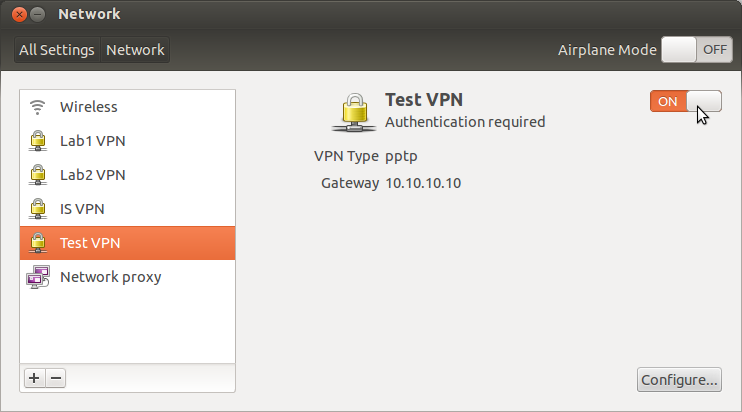 |
| To connect with VPN, just press and set to "ON". |
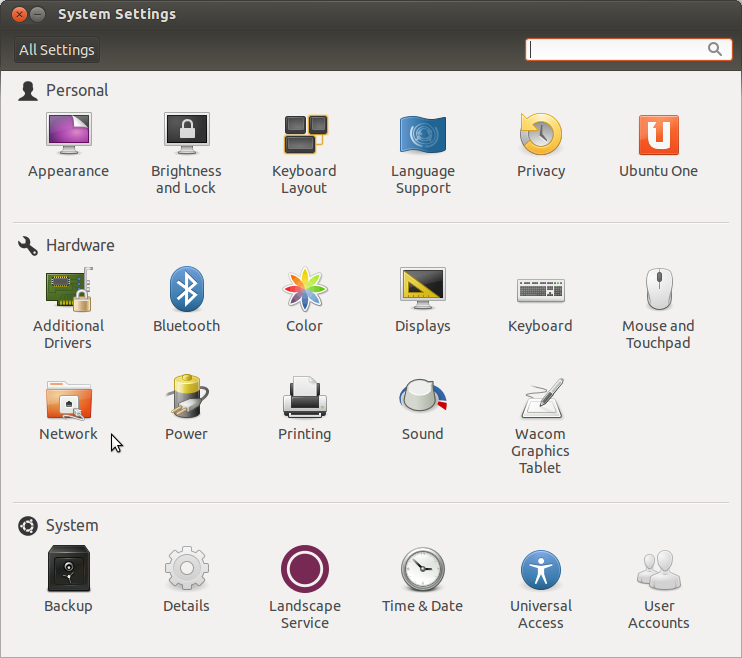
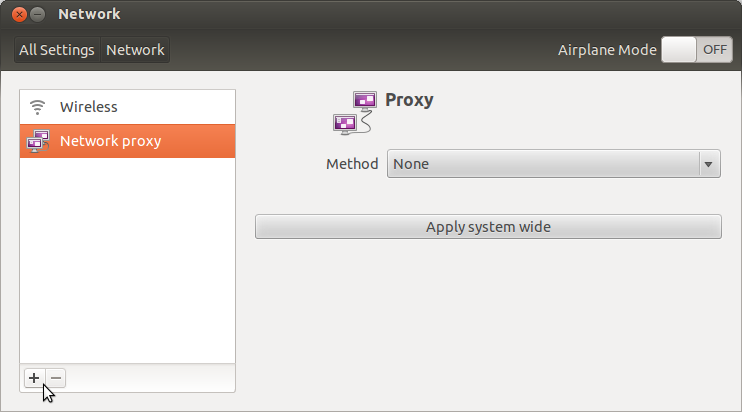

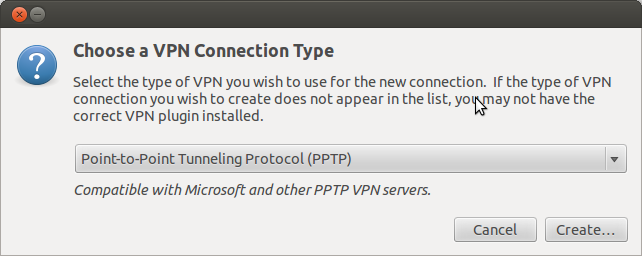
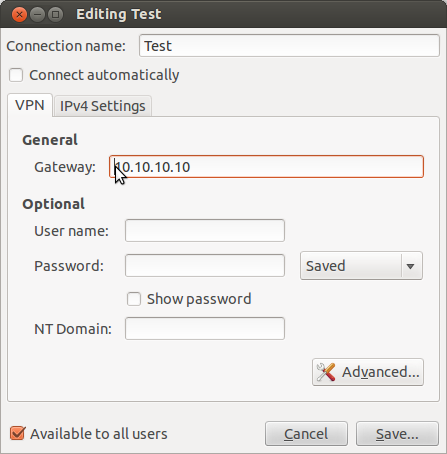
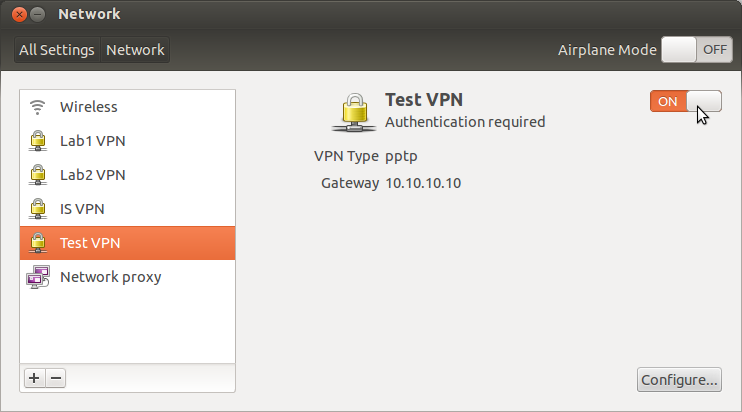
No comments :
Post a Comment