傳統玩【腦力激盪】是大家要用便利貼,貼在白板上一起討論。都已經數位化幾十年了,應該有更好的方法吧!
利用
Trello.com就可以共同協作,大家各自在自己手機或desktops表達意見看法。
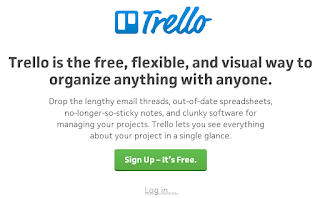 |
| Sign Up with e-mail or SN account |
註冊後,請動e-mail認證即可使用。首先,建立團隊名稱和成員。
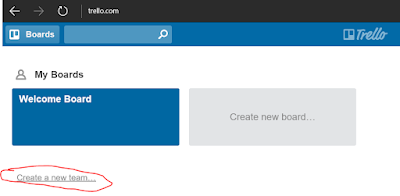 |
| Create team to add members and discussion Boards |
首頁的Welcome Board可以先看看,有些使用說明。
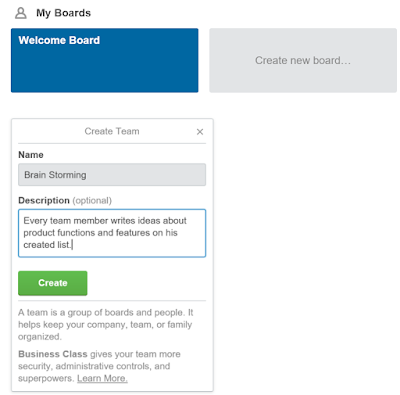 |
| Input Team Name and Description, then Create |
Click "Add Members" to add users invited through e-mail. If team members are already Trello's users, just search them and add them.
Trello一次只能加一個e-mail邀請,不能輸入一串e-mail list,美中不足。
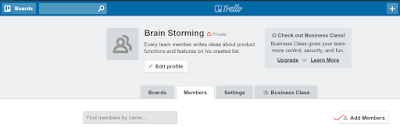 |
| Add Members |
之後,click "+",可以加入新的討論版 (private Board) ,並指定可以使用的Team。
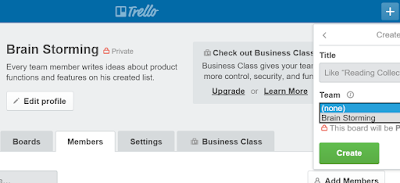 |
| Click + to add Board |
所有成員即可在討論版加入lists,一個list可以加入多張卡片card。
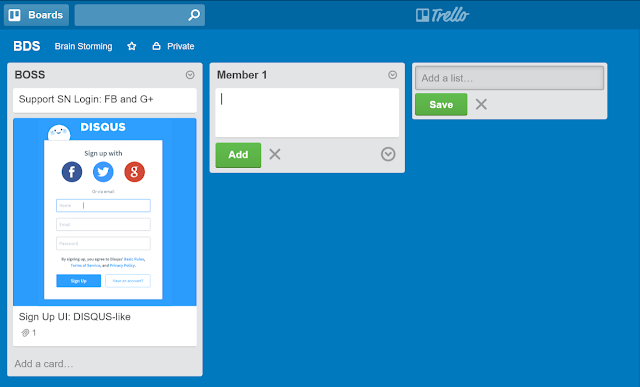 |
| Add list, then write cards in the list. Copy-and-paste an image is also workable. |
直接拖拉卡片,就可以搬移卡片到其他Board。如此一來,大家就可以拖拉卡片,彙整card所代表的建議內容,一起腦力激盪。
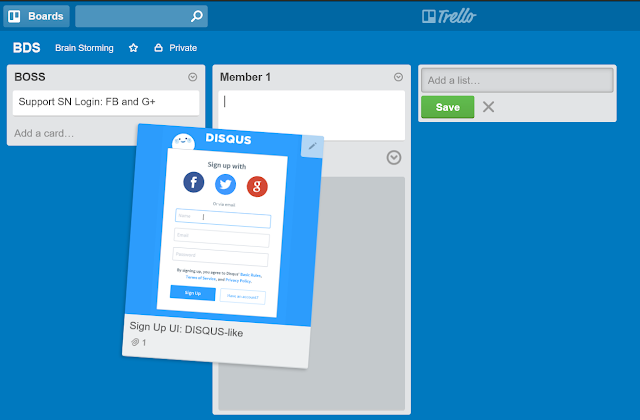 |
| Drag-and-drop the card from one board to the another |
卡片也可以指定成員、設定完成日期、投票等。
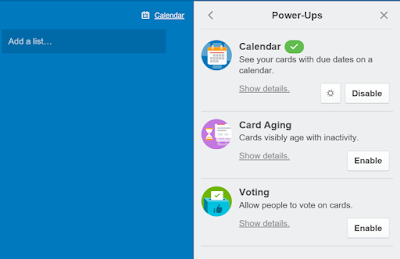 |
| Setting the card with Calendar |
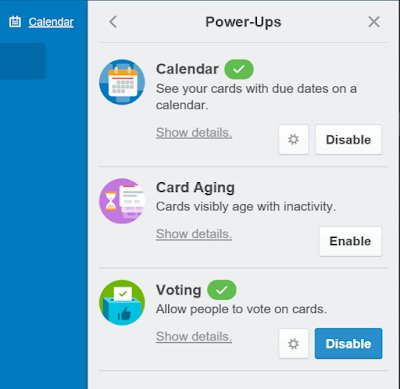 |
| Setting the card with Voting |
滑鼠一道右上角,出現編輯icon,click就可編輯。
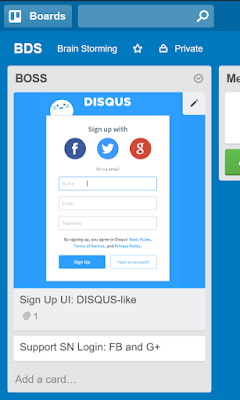 |
| On mouse over the top-right corner: Edit |
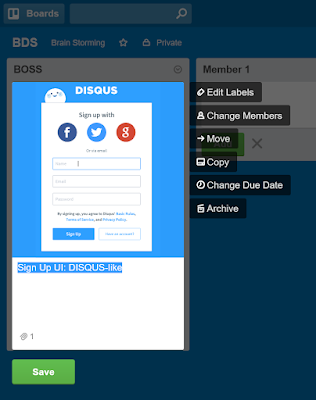 |
| Click the top-right corner Edit: several editing functions |
要讓團隊成員共同協作,必須修改設定。
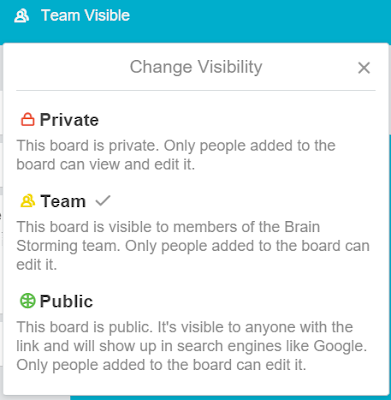 |
| Board雖指定Team,但預設是【Private】,須改為【Team】 |
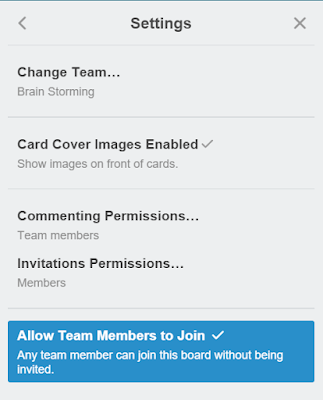 |
| Menu > More > Settings: Allow Team Members to Join |
Trello線上團隊協作環境設定大功告成,試用看看【線上腦力激盪】。

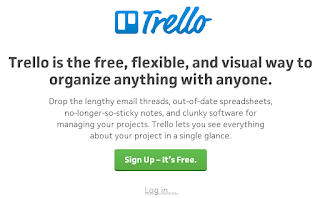
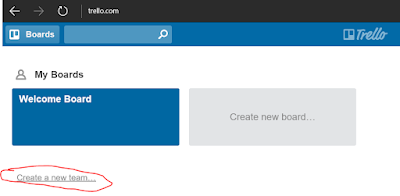
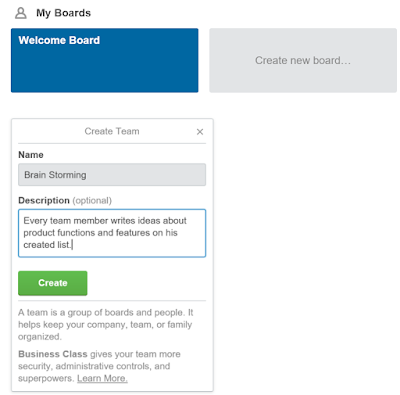
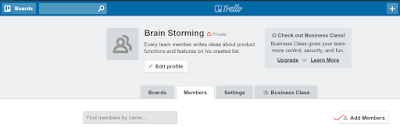
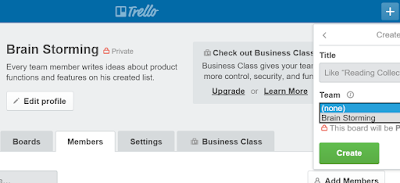
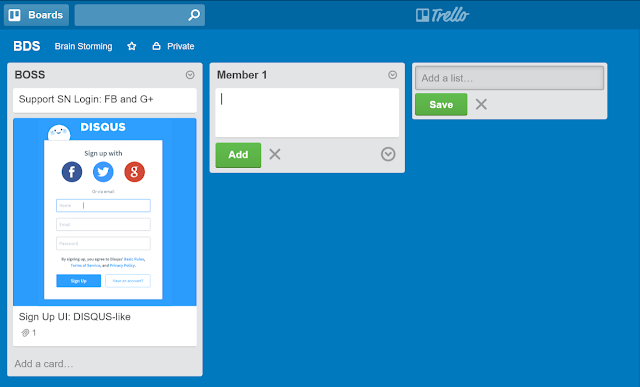
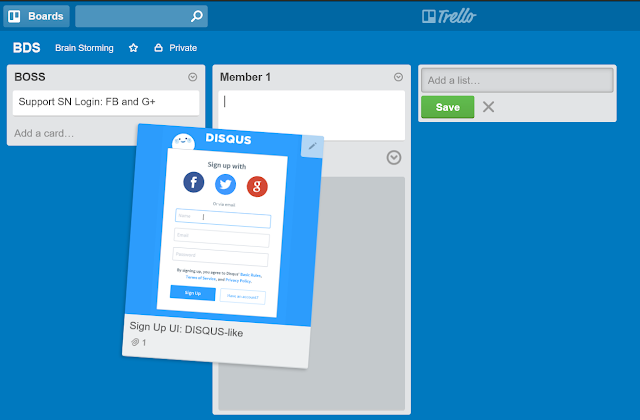
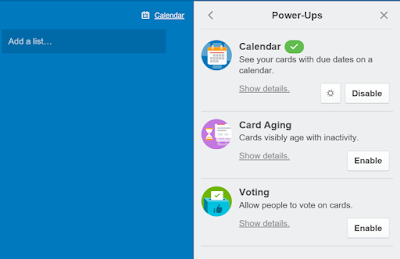
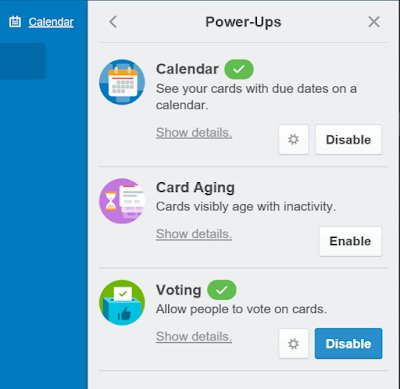
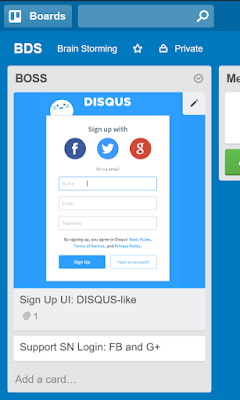
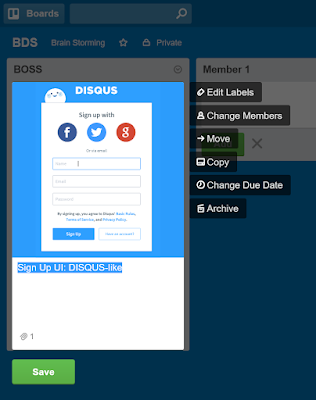
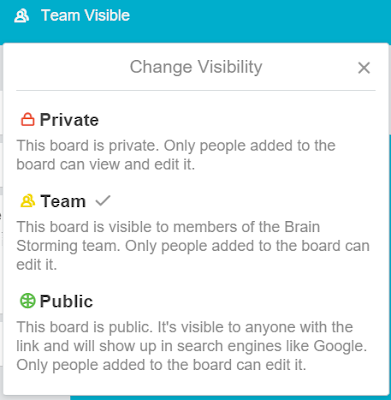
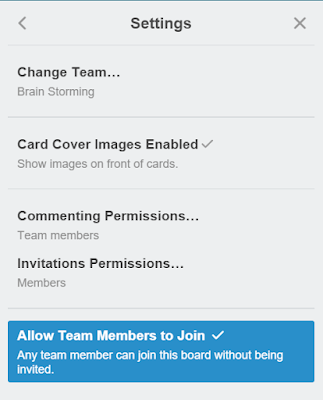
No comments :
Post a Comment